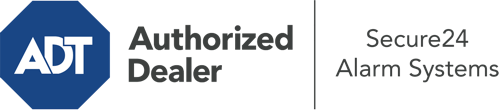What Can I Do With The ADT Command Panel In Boise?
The center of your home security system, the ADT Command panel is a robust interactive screen that connects with all of your incorporated components. You can arm your system, customize home automation parameters, and even talk to monitoring professionals. The likelihood is that you’ll have no issues operating this intuitive tool, but to help you get started, it’s a good idea to explore some of its core features.
What Can You Do With ADT Command In Boise?
Before diving into the basics of how to operate it, consider what this core home security touchscreen can achieve. First and foremost, ADT Command is where you will activate and deactivate your system, but it’s suitable for so much more.
With ADT Command, you can:
- Customize home automation with specific scenes, schedules, or rules. For instance, you are able to have your main entrance lock automatically when the system is armed or have lighting illuminate at predetermined times.
- Lock or unlock doors.
- Review real-time streams or saved clips of your doorbell, outdoor, or indoor cameras.
- Speak through the 2-way talk feature or contact ADT directly in case of an emergency.
- Integrate with your smart speaker.
- Add, delete, or change users and Wi-Fi connections.
Becoming Acquainted With Your ADT Command Panel In Boise
Simply getting used to the interface is one of the smartest things to do. That starts with the home page. You’ll spot a sizable image that signifies your existing status - such as “Armed Stay.” Beneath, you’ll see smaller icons that indicate different arming alternatives. Press them anytime you wish to change your status. The custom arming choice is useful as it allows you to circumvent particular devices. Interested in leaving a window open during the night for a little fresh air without activating the alarm? No problem.
At the upper left, you’ll notice a Wi-Fi icon that shows your internet connectivity and a notifications icon where you can get notices from ADT. On the right, you’ll see symbols for home automation, scenes, and zones. At the top right, you’ll see emergency alarm buttons. You’ll have the choice to touch for personal (medical), fire, or police. Your monitoring specialists will alert the relevant first responders per your choice.
The pointer on the right-hand side will guide you to more options. There, you’ll notice access to the system’s tools. Tap on this indicator, type in your password, and then you’ll be able to change general settings, Wi-Fi settings, user profiles, and much more. You’ll even come across support videos if you require assistance.
Arming Your System Via The ADT Command Panel
The touchscreen central hub makes activating your system fast and effortless. All you need to do is choose the icon you would like from the home page. Your choices are Arm Away, Arm Stay, and Arm Custom. If nobody is going to be at home, the away option is the most suitable selection. You can decide to “quick arm,” which doesn’t need a password, or to postpone the arming of your home’s defense. This will start a timer, giving you enough time to leave before the system activates. Arm Stay is the right choice if somebody will be in the home. The custom setting allows you to skip particular sensors and also functions on a delay.
Once you know the fundamentals of activating your system, you may begin to explore the other amazing features.
Start Using ADT Command With Your New Home Defense From Secure24 Alarm Systems
Are you looking forward to being able to control and personalize your entire home security system using one centralized command panel? Take advantage of the versatile ADT Command in Boise by consulting the experts at Secure24 Alarm Systems. Dial (208) 242-4791 to customize your system today.